What is Opera unite ??
Opera Unite is a new feature which converts your web browser into a web server, so instead of only browsing the web, you can now also share files, send messages, chat live, host your own website, and much more.
To understand much better ill give you a good example. Suppose you want to send your friend a large file, you will first have to upload it to some 3rd party hosting provider and then share the link with your friend. Instead, with Opera Unite you can share the file directly from your computer. In short, Opera Unite kills the need of having to upload the files to a 3rd party hosting provider and gives you full control over your content.In short we can say "Take control of what you own."
This is a brilliant feature since it clearly protects one’s privacy and at the same time help establish a connection between family and friends.
Before Getting into what is what .. Just have a look at this Video :
So, If your using Opera's latest version you can Enable it.click the Opera Unite icon in the system bar and select Enable Opera Unite.
If you Don't have Opera - Click this link > to Download Opera Unite 
* Next step is On the Opera Unite Setup Welcome window, click Next.
* Now register an Opera account and click Next. This step is compulsory.
* In the next step, choose a computer name and click Finish to end the setup. This name is used to distinguish your computer from other computers that you may have.
Note : that this computer name will become part of your Opera Unite web address.
Now How to use this Opera Unite ??
* Now once Opera Unite has been enabled and all settings are complete, you will be shown the default landing page for your web address. This is the page where everything that you share will be visible to your family and friends.
My Opera Unite Page - Link
You can access My page when my System is ON and When I have Opened my Opera browser.
so for using this service your system and Opera browser must be ON.
To Access the Opera Unite Control Panel, click the Panels icon which is located on the left to the tabs bar and select Unite from the list.
As you can see from the screenshot above, Opera Unite comes with six services, File Sharing, Fridge, Media Player, Photo Sharing, The Lounge, and Web Server. You need to install each service separately before using it. We have covered each one of them below.
File Sharing :
File Sharing service is used to share files directly with friends. Double-click this service and select the folder whose content you want to share.
After you have selected the folder, all of its content will be listed on your page. You can modify the Access Control (Found on Rightside bar)and make these files either Public, give Limited Access, or make them Private. A URL link to share these files with your friends is also given.
Note: All hidden files in the shared folder will also be shared.
I couldn’t find an option to make some files private, while allowing other files to be made public. At the moment, you can only set your whole shared folder as either Public, Limited, or Private, not individual files.
I have shared a desktop client for the Twitter - twhirl
My File sharing from Opera Unite - Link
Fridge :
Fridge is a service that allows people to leave you notes. You can also add notes yourself so that others are read it too.
Write a Note for Me - Fridge
Media Player :
Media Player allows you to access your complete music library on the go. You can stream the music directly from your home computer, sounds like pulpTunes which does the same for iTunes library. Double-click this service and select the folder that contains your music collection.
Now all music will be listed on the page along with various options, such as, Autoplay, Shuffle, Repeat, Sort, and Search. You can also modify the Access Control just like you can do it for File Sharing.
Listen to Akon Album which I'm Sharing through Media Player - Link
Photo Sharing :
Photo Sharing feature is another handy service that can be used to share quick family or personal photos. Select the folder where your photos are located and click OK.
All folders and photos will be displayed as a thumbnail, you can browse more photos by clicking the page number at the bottom.
My Photo Sharing - Link
The Lounge :
The Lounge is a service that allows your friends to connect to your computer and chat with you. The whole chat will be hosted on your computer. Just click Invite and send the lounge link to your friend.
Once they visit your link, all they have to do is to enter the nickname and hit Enter.
Since the chat room will be hosted on your computer, you can kick anyone from the lounge with a simple right-click. Below is the screenshot of the lounge. Enter the Nickname and Continue with chat.
Chat with me Online - Link
Web Server :
Web Server allows you to host your own websites. If you have created a newly designed website and do not have some bucks to buy the server, then this is the best option. Just double-click this service and select the folder where your web files reside.
You can only display HTML files, create the default file as index.html or index.htm, and the first one will be presented. If you need to use it as Web server then Your computer must be On 24x7 ,high internet connection with some extra bandwidth.
Sample Webpage hosted - Link
If you want to change any of the files sharing, music, or photos just right click the particular tab like file sharing or photo sharing and Go to > Properties.
If you want to try this out immediately then Access my Home’s Web Server here. You can also view my online Opera Unite here. just in case my computer is currently turned off.
Please do post your own Opera Unite URL in the comment portion below so I can go visit your Home or your site.
Click this link > to Download Opera Unite
Go visit Opera Unite by clicking the link below.
Opera Unite - Link
If you like my post, Leave your comments below (-:
Opera Unite: A Web Server on the Web Browser (Complete Guide)
Posted by SoMeOnE at 9:57 AM Labels: Opera, Tech, Tutorials, Websites
Subscribe to:
Post Comments (Atom)


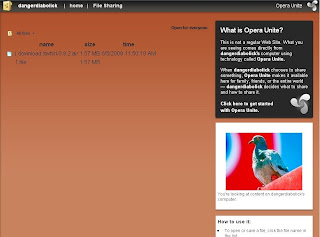





0 comments:
Post a Comment