I thought of sharing something with the readers. Its obviously a old news for many! but It is useful for all those who feel that their torrents is slow. Recently I had upgraded my net to BSNL UL-750 unlimited data transfer and is also very slow in torrents. So I started searching for an alternative for it and finally found an interesting and good one.
Imageshack is website generally used to upload images, many might know about it. but it has launched a torrent drive too - Imageshack Torrent Drive
You just upload a .torrent file to its image drive and it will download the torrent for you in its server and saves in the image drive alloted to you,
after completion you can directly download the torrent using your regular download manager, like any other files from internet, from image drive.
Steps :
1. It requires you to register for an account at imageshack.us.
2. After Registering, LogIn and Go to Imageshack Torrents’ Home.
3. You can either upload a .torrent file from your computer or else provide the URL to the .torrent file. Click GO
4. That’s it. Now, Imageshack starts torrenting for you and you may shut the computer and have a good night’s sleep.
5. Nothing is downloaded to your computer, NOW.
6. When you check back, it might be finished or else you can see the status of the given torrent download.
7. In the torrents’ homepage, you get to control torrenting, like, Start, Stop, Download, Delete etc.
8. Clicking on “Download” will take you to a file listing page.
9. If you are downloading a torrent with many sub-files, you can download the individual files in the order of finishing. That means, if your torrent contains 50 files and only 25 of them are finished at the time you check, you can download those 25 files individually while the torrenting proceeds in the background.
The free users will be given a 5gb of disk space to store the downloaded torrents which is reusable upon deletion of data But the monthly download bandwidth is restricted to 10gb.
-----------------------
I had also found two small hacks in this free service.
1. You can increase your space and bandwidth by opening fakes.
2. There is a problem here which is the torrent download service is first offered to premium users and if there is any bandwidth left free users can use it But when any one of you get the message that there is no free user limit then you can start refreshing the page (use auto refresh addon in firefox) until it starts the torrent Download.
Auto Refresh addon in Firefox - Link
Leave your comments (-:
If you Like my Post, Please Subscribe Rss feeds or Email Subscription !
Get direct links for torrent files from Imageshack
Posted by SoMeOnE at 10:55 AM Labels: Internet, Tips, Tricks, Tutorials, uTorrentSpeed Up your Adobe Acrobat Reader
Posted by SoMeOnE at 8:03 AM Labels: Computers, Tips, Tricks, TutorialsToday with the increasing use of internet, pdf files have become the most popular and widely used even in Mobile phones. It may be due to its support to high resolution pictures and 2D vector graphics or the level of security it offers to the content making it unedited, these pdf files can be found all over the internet.
Adobe Acrobat Reader which is the default & most popular application used for pdf files is being neglected by some these days because of its low loading speed and are seeking the alternative of Foxit reader (alternative for reading PDF files) which is not as good as an application as Acrobat Reader is. (if you don't agree feel free to comment).
So, here is the small tweak with which you can speed up your Acrobat reader and enjoy all its incredible features.
1. Open the Acrobat installation folder (by default it is located @ C:\program files\adobe\)where you can find two directories named 'plug_ins' & 'Optional'
2. Now, all you have to do is to move all the files and folders from the 'plug_ins' directory to the 'Optional' directory. (Do cut & paste NOT copy & paste).
Note: Make sure acrobat reader is not open when doing this or else you cannot move the files are they are being used by the application.
That's it!! Now try opening your pdf files using acrobat reader and you will find it loading almost fast.
Hope this helps...
Try it yourself and post in your valuable comments.
Another Method to Speedup Adobe Reader Using Adobe Reader Speedup Software :
Adobe Reader SpeedUp is a straightforward application that was made to assist in making the loading time of Adobe’s Acrobat / Reader software acceptable for common use. Adobe Reader SpeedUp need to be used only once. It makes Adobe Reader will faster forever. There are some more options available to choose from.
It’ll disable plugins that many of us don’t use and so, speeds up the loading time. Extremely helpful and it is FREE.
Link: Download Adobe Reader Speedup
Portable Ubuntu for Windows is a useful tool for when you need to use Ubuntu on an machine that has Windows as operating system.
With live CDs , nowadays its very easy to install and operate Linux distributions . Ubuntu is one of the best Linux distributions in the world ,and the latest version has lot of unmatched features to offer. But if you are Windows user and not familiar with Linux installation ,partitioning etc. , you can try this portable mobile version of Ubuntu which doesn't require any installation . Just open the package from Windows desktop and run applications.
Download Ubuntu Windows portable : Link
Ubuntu in Windows 7 without Live CD installation :
Features of Ubuntu Windows portable :
Run all Linux applications while on Windows .
No installation required .
Install new Linux applications through Synaptic Package Manager .
Consumes only very low amount of RAM (around 60 MB)
No need to boot both Windows and Ubuntu .
No need of virtual mode or emulation .
Open Linux programs from programs menu and use them like Windows applications .
Ubuntu Windows portable is only around 500 MB in size and on decompression it will be around 1.25 GB . Click on run_portable_ubuntu.bat from decompressed files . Now you will see the above options which can be accessed form Windows start menu .
Check out my Other post on How to Install Linux on a Pendrive or Usb drive .
Digg it and Leave your comments (-:
via techknowl
Get the Maximum Speed of Torrents- A Simple Guide for Newbies
Posted by SoMeOnE at 12:53 AM Labels: Computers, Tips, uTorrent, Websites, WindowsEven after you tweaked your uTorrent for higher speed using Port Forward method, if your torrent is not good then how you can get the maximum speed ? Choosing the best torrent site plays important role to get the maximum speed in your uTorrent client. I am using torrent sites from 4Years this is my personal list of torrent sites on which you can rely for quality torrents and high speed downloads.
Here is my list,
1.Mininova
> Mininova.org is one of the best and trusted site i ever used. The number of seeders and leechers plays important role in download speed. Mininova provides excellent and almost realtime statistics. You can update the statistics yourself [need registration for requesting update] Though for downloading the torrent on Mininova is Free and doesnt need any type of registration or invite code.
2.Demonoid
> Demonoid is (in)famous for its quality downloads. Demonoid was closed after some legal complaints placed against site but now it is running well. Demonoid requires registration and need Invite code for it. but the quality of statistics is excellent and realtime. Demonoid is at second position in my list.
3.The Pirate Bay
> The Pirate Bay is also good site for torrent download, but due to its unwanted adult ads it is not suitable for home use. Though this site also provides good information with torrents.
These three will satisfy your hunger of downloading, but there are many many sites for this purpose. but above listed sites are the best amongst them [according to me]
If suppose i found any other good site, i will add it here.
How to choose the Best Torrent to Download ?
Choosing healthy torrent file is always important to get maximum speed in your torrent client. But how to choose the best torrent site ? according to my personal experience i listed few points here that we should keep in mind before choosing the correct torrent file before adding it to the torrent client.
SEEDERS :
Even if you have highly tweaked uTorrent client but speed depends on the uploads that the torrent is getting at other end. Always check for higher number of seeders before downloading the torrent. Seeders means number of people or clients feeding your torrent for your download.
SEEDERS : LEECHERS [THE RATIO]
If uploaders i.e. seeders are less than the downloaders i.e. leechers then how could you get the best speed ? so choose the torrent with proper ratio. Select atleast 1:1 ratio if possible.
THE WEBSITE :
Even if you downloaded the best torrent file, if it is not giving speed then there may be problem is site which provides it. Searching for high seeder torrent is not easy but the information about number of seeders must be correct and recent so that the file will give best of its speed. Thats why choosing the best torrent site is important.
I listed few best torrent sites check them out.
All above tricks will help you to choose the best torrent file.
If you Need Demonoid Invitation ask me in comments with your E-mail id , Ill provide you the Demonoid Invitation.
And check out How to Increasing your Torrent download speed by Port Forwarding Your modem.
Digg it and Leave your comments (-:
Top List of PDF Readers and Tools
Posted by SoMeOnE at 8:30 AM Labels: Computers, Free stuff, Tips, WebsitesPDF file format or Portable Document Format is most frequently used file format in our life for reading User Manuals, Ebooks , etc.
When one say PDF format, the first thing which comes to our mind is Adobe Reader(Which is used for Reading PDF file formats). Most often Adobe Reader is very slow startup and truly terrible program which pisses off ! My next post is How to Speed up Adobe Reader (-:
According to Adobe, PDF has been around for more than 15 years, with more than 250 million circulating on the Internet.![]()
Unlike Docs files PDF is not the text files, and we need special problem like adobe reader in order to view PDF files, But there are many FREE tools out there that allow you to not just view but edit, modify and get the best of PDF files.
I’ve listed below some free PDF tools i found on Google and other websites, some of them are online tools and the other desktop tools.
PDF Readers :
Adobe Reader - The Official adobe reader for PDF files you can easily view, print, and collaborate on PDF files with free Adobe Reader software
PDFMeNot - A free online PDF viewer.
Sumatra - Sumatra PDF Portable is the lightweight Sumatra PDF packaged as a portable app, so you can view PDF files on the go.
Foxit Reader - A free PDF document viewer, with incredible small size (only 2.55 M download size), breezing-fast launch speed and rich feature set.
Cool PDF Reader - The world’s smallest PDF viewer/reader to view, print, and convert PDF files to TXT, BMP, JPG, GIF, PNG, WMF, EMF, EPS.
PDF-XChange Viewer - A smaller, faster and more feature rich than the Adobe Reader which has until now been the Reader of choice for PDF files.
PDF Converters Tools :
FreePDFConvert - Convert MS Office, Images, Web Pages, Vector Graphic Formats files to PDF or Convert PDF to Word (doc) or Excel (xls) document, extract Images from PDF.
Web2PDF Online – A free HTML to PDF Conversion service for your websites that allows your visitors to quickly save useful information in your blogs and websites to PDF files.
Lettos – Convert DOC to ODT & PDF, ODT to PDF a DOC, or PDF to TXT.
PDFIt - A Firefox extension that allows you to convert any page into a PDF through a online service provided by Touchpdf.com.
PDFOnline – Convert documents to PDF, PDF service for iPhone, web to PDF and PDF to word.
RSS2PDF - Free Online RSS, Atom or OPML to PDF Generator.
BookletCreator – A free online tool that allows to create a booklet from a PDF document.
doPDF - With one click you can convert your Microsoft Excel, Word or PowerPoint documents or your emails and favorite web sites to PDF files.
PDF995 - Pdf995 makes it easy and affordable to create professional-quality documents in the popular PDF file format.
BullZip - BullZip PDF Printer works as a Microsoft Windows printer and allows you to write PDF documents from virtually any Microsoft Windows application.
OmniFormat - A free document conversion utility which allows dynamic conversion and image manipulation of over 75 file formats.
PDFConverter Desktop - PDFConverter Desktop is Windows software which allow to convert your files to PDF directly from your desktop.
SWF Printer PRO –Convert documents (DOC,XLS, HTML etc) into both standalone flash movie (.swf) presentations with navigation and/or PDF document format with security options support.
Google Docs – Google Docs is a free, Web-based word processor, spreadsheet, and presentation application offered by Google. It allows you to download file as PDF.
FreePDF.org - A PDF creator which is free and create your own pdf file with editor facility. Registration is required.
PrimoPDFOnline - Free Online PDF Creator.
PDFescape – Your online PDF reader, editor, form filler and form designer.
PDFfiller - Online PDF Form Editor-Writer works on any form.
gOffice Web Word Wizard - gOffice Web Word Wizard is a wrapper around Microsoft Word 2007. This means you can implement a subset of the features found in Word on your website.
Online PDF Creator – A very complete online PDF creator, comes with WYSIWYG editor.
Acrobat.com - Acrobat.com organizer for sharing files and creating PDFs and storing files.
PDFsharp–An Open Source library that easily creates PDF documents from any .NET language.
CutePDF Writer - Create PDF for free, free PDF utilities, edit PDF easily.
Skim - Skim is a PDF reader and note-taker for OS X. It is designed to help you read and annotate scientific papers in PDF.
FPDF - FPDF is a PHP class which allows to generate PDF files with pure PHP.
PDFTools 1.3 - PDFTools is a PDF management application. It can encrypt, decrypt, join, split, stamp, create and rearrange a PDF file.
Try it and leave your comments (-;
Great 10 Tips for Maintaining your Printer
Posted by SoMeOnE at 3:30 PM Labels: Internet, Printers, Tips, TutorialsUse these tips for any type of printer you support. Keep in mind that consulting the printer's owner's manual is always a good idea before starting any printer maintenance procedure.
1. Clean the inside of your printer
As simple as it may sound, one of the best preventive maintenance tasks you can perform is to keep your printer's insides as clean as possible. It's easy to do if you look for excess paper dust or other debris whenever you open up your printer. At least once a month or more often if your users print a lot, use a can of compressed air to blow the dust and debris out of the printer.
2. Refrain from using bent, torn, or used paper
Damaged paper can cause paper jams. Any time a paper jam occurs, there's a possibility that something else on the printer can break. To prevent jams and other problems, always use new paper that isn't bent, torn, or damaged in any way.
3. Use high-quality paper
As a cost-saving measure, many organizations purchase medium- to low-grade paper to use in their printers. However, this type of paper can cause paper jams. Although a decent brand of 20lb paper should suffice for most printing jobs, to make your printing shine, you should use at least 24lb paper.
To help you determine exactly what type of paper you should use in your printer, most printer manufacturers publish minimum paper standards. If your paper doesn't meet these specifications, the vendor won't provide warranty support until you use the proper type of paper. Review the documentation that came with the printer, or visit the manufacturer's Web site to learn the paper specifications.
4. Don't fan paper before loading
There is a popular misconception that fanning a ream of paper before loading it in the print tray will reduce the number of paper jams. This is not at all true, and you should avoid this practice because it can cause static electricity to build up between the sheets of paper, which actually causes even more paper jams. Unless your printer is located in an area that has high humidity, you should be able to load paper into the paper tray without worrying about the pages sticking together. Today's printers do a very good job of separating pages in the paper tray.
5. Store paper in a low-humidity environment
High environmental humidity can cause paper to stick together, leading to paper jams and paper feed errors. This is especially true for low-end printers or DeskJet printers, whose paper-feed mechanisms are not as finely tuned to separate pages in the paper tray. To prevent multiple pages from sticking together and feeding at the same time, store your paper in a cool, low-humidity environment and locate your printer in a low humidity environment.
6. Use high-quality labels
Whenever a printer is used for making labels, always supply it with high-quality label stock. This is even more important than using high-quality paper because cheap labels can completely ruin printer parts, such as a platen or fuser. When cheap labels are sent through a fuser or around a roller, they can easily peel off of the backing paper and become affixed to the first surface they come in contact with. This wreaks havoc with printer parts because you either have to peel the labels off, which can be an enormous task, or you're forced to replace the part. In the case of fusers, the cost of such a repair can be several hundred dollars. High-quality labels, on the other hand, do not come off quite so easily, so you can use them with less fear of damaging the printer.
7. Use straightest paper path for labels
When printing on label stock, eliminate as many bends in the paper path as possible. For example, use the manual feed tray, which allows the labels to feed directly into the printer without bending. If the printer has an additional paper exit path that eliminates the labels passing around another roller, you should use it. Reducing the number of rollers that label stock passes around will reduce the possibility of a label peeling off the backing paper and sticking to something inside of the printer.
8. Replace old and worn rollers
Worn feed rollers are another cause of paper jams. When the rollers have come to the end of their useful life, they'll have a glazed and/or slippery surface that let the paper slip off. This can either prevent the paper from being picked up in the paper tray or cause the paper to feed incorrectly while in the paper path.
In laser printers, rollers normally have a life expectancy that is as long as the printer maintenance kits. Therefore, if you change the rollers when you change the maintenance kit, you shouldn't have too many problems with feed rollers. However, DeskJet and other types of printers don't normally require a tune-up like laser printers do, so you won't need to change the feed rollers on a regular basis. Often the manufacturer will offer a kit you can use to rough up the surface of a roller so it will reliably pick up paper again. These kits include a very stiff Scotch-brite pad and a program that causes the feed roller to run against the pad so the surface of the roller is roughed up. If your printer's manufacturer doesn't offer such a kit, you can do the job yourself with a small file. If you do, be sure to rough up the roller surface evenly.
9. Use care when replacing parts
Because printers are made of breakable materials like plastic, you should use care when assembling or repairing them. This is especially true when working with covers and cases because the small plastic tabs that hold them in place are easy to break. If you find yourself exerting a great deal of force when reassembling a printer, you should probably back off and take another look at how the parts fit together. The chances are good that the angle you're using to put the parts together is wrong, or the parts don't fit together the way you thought that they did.
10. Close the manual feed tray when not in use
If the printer uses a manual feed tray for printing labels or legal-size documents, make sure that it's always closed when not in use. A quick turn of a chair or an accidental slip could cause a user to bump into the protruding tray and break it. Although it may be a slight inconvenience to keep unfolding the tray, it's much safer in its stored position.
via [techdo]
Create Own Firefox Add-ons with Jetpack
Posted by SoMeOnE at 12:50 PM Labels: Firefox, Tech, Tips, VideosFirefox without the add-ons would be like Internet without Google (LOL), however Creating extensions has been the forte of experienced developers, who understand how the browser works and how they can extend it.
So it was not surprising that Mozilla have decided to introduce a new development API (Application Programming Interface)called Jetpack that will make Firefox add-on development really simpler for anyone who knows HTML, CSS and Javascript.
Jetpack is a newly formed experiment in using open Web technologies to enhance the browser, with the goal of allowing anyone who can build a Web site to participate in making the Web a better place to work, communicate and play.
In short, Jetpack is an API for allowing you to write Firefox add-ons using the web technologies you already know.
This is definitely great news for many developers who want to develop Firefox add-ons without having to break their heads learning the intricacies of Firefox.
If you are more interested in learning how to work with Jetpack, checkout this Mozilla Labs Jetpack – Intro & Tutorial video.
Jetpack - Link
Easy way to Boost up your Alexa Rank
Posted by SoMeOnE at 10:58 AM Labels: Blogging, Money, PageRank, SEO, TipsHello,Sorry to all of my Readers and Visitors for not updating my blog since last week. Nothing wrong is here I Am Just busy with my Exams. That’s why I was unable to post a new entry on my blog. So welcoming you back enjoy your browsing and Keep commenting (-;
So,Im again with a New Post of How to Boost your Alexa Ranking ?
The most common question of any Blogger(Including me):
* How to increase my Alexa Rank?
Most of the webmaster like to grab a high position in Alexa Rankings. Well if you don’t know what Alexa is then i will give a brief explanation on it.
Alexa.com offers a search engine, a directory and a toolbar (among other services). It also has a resource called Alexa Traffic Rankings (Input your sites URL in Find sites About: box at the top when you get to Alexa.com), which is what we are focusing on when we study AlexaRank. Input your sites URL in Find sites column and Alexa will spit out the current ranking data for that site.
Alexa rank is completely depend on your traffic(No.of.Visitors). Though there are other ways which can be helpful to improve your alexa ranking.
But One of them is by using Alexa toolbar.
Alexa Rank has more or less depend on traffic and people surf your website using Alexa toolbar.
Alexa Toolbar collects all the usage data and it plays a vital role to rank websites, and it’s a nice advice if you ask your regular readers to use alexa toolbar that will also help getting your site read by alexa toolbar reader.
Alexa Toolbar - Link
My personal Experience is that Im using Alexa toolbar and I have seen my Alexa rank gone to under 1.4 Crores within 2 months. I don't remember exactly what was my rank when I started this blog, let it be something around 2 Crores (Month-Feb) and In the month of March i was not much active and No regular post too =[ and During the month of April and May it gone to under 517,510 (Check out my Current Rank)
Though now alexa is updating its ranking in 2-3 days, so you can Easily Boost up your Alexa ranking. keep in mind to Use Alexa Toolbar and ask your regular readers to use Alexa toolbar and Boost up your Alexa Rank From Today !
How to get alexa widget code for your blog?
Go to Alexa Site-Owners webpage from this link , Enter your website/blog address and get the codes for your blog.
You can also see the Alexa Rank widget of this blog in your right sidebar.
If you like this post, Please leave your comments (-:
Check out the Current Alexa Rank for this Blog - Link
Follow me on Twitter
Don't Forget to Subscribe Us.
Top 5 Firefox Add-ons for Bloggers
Posted by SoMeOnE at 7:59 AM Labels: Blogging, Firefox, SEO, TipsAs a Firefox user and blogger, I realized that the best way to be more efficient was to find useful add-ons for the Mozilla Web browser.
After trying a variety of Firefox extensions, I've found Top 5 that do a fine job of making my blogging more productive.![]()
# Zemanta: Zemanta is simply fantastic. As you write a blog post, it automatically finds and delivers content suggestions relevant to the blog text. So if you're writing about the iPhone, Zemanta will find images, links, and articles on the Web that are relevant to the device. If you like what you see, you can quickly add that to your post with a single click. Zemanta is a must-have. It's as simple as that.
Link - Zemanta
# WebMynd: If you have a list of sites that you always consult when performing research for a blog post, WebMynd is for you. Once installed, it adds a sidebar to Google Search results containing all the relevant results from sites you frequent, like Wikipedia and Digg. It then records what you've clicked on so you can easily go back to it at a later time. Not all sites are supported, unfortunately, but I think that you'll quickly learn that finding the most relevant results is much easier with the help of WebMynd.
Link - WebMynd
# Surf Canyon: When you research a post on Google, Yahoo, or Live Search, chances are that you might be missing some relevant links on pages that are lower in the search results. That's where Surf Canyon comes in. It analyzes your query and searches deep into results to find all the pages that best match it. I've used it on multiple occasions. Almost every time, Surf Canyon returned outstanding results. I highly recommend it.
Link - Surf Canyon
# SearchStatus: SearchStatus gives you all the information you need to determine your Google PageRank, Alexa rank, Compete ranking, and SEOmoz Linkscape MozRank. It also provides a keyword density analyzer and backward link information. If you want your blog to grow, SearchStatus is worth using.
Link - SearchStatus
# Clipmarks: Clipmarks lets you "clip" (copy) sections of a Web page, including text, images, or video, and add them to your Clipmarks profile. You can then send all your saved clips to your blog. You can also send them to Friendfeed, Twitter, Facebook, and other social networks. It's a useful tool. Check it out.
Link - Clipmarks
leave your comments (-:
Twitter is the most popular micro blogging site, it gives full freedom to users, that’s the reason of hundreds of Tools and Apps built only for Twitter, Without these tools, It is difficult for a user to succeed on Twitter, these tools makes it easy to do every action on Twitter, so here we come up with list of some Powerful and Important Twitter tools.
1. Tweet Deck
It is the most powerful and Popular Twitter client, If you are following more than 100 users on Twitter, so you must use This Tool for organizing your favorite Users
2. Twhirl
Twhirl is also a popular Twitter client, it is light, friendly and you can manage multiple Twitter accounts with it. With the Latest update Digg url Shortner has become its default url shortner
3. Seesmic Desktop
It is the newest Twitter client which joins the above two clients, it gives you new groups of users like TweetDeck and supports Multiple accounts too
4. Twitter Feed
It is the online tool very useful for Bloggers, you just need to provide URL of your Blog’s feed and this tools will automatically update your Twitter status whenever you post on your Blog
5. Twitter Grader
This online tools is very effective for analyzing your Twitter activity, it helps you to check your Status and helps you to post better, I(@dangerdiabolick) got 95.6 Out of 100, check yours :)
6. We Follow
It is the Twitter Users’ Directory, you can find people with similar interests, and check the Top users, you can add yourself to the directory with simple interface too.
7. Mr. Tweet
Mr. Tweet helps you to build a bigger network on Twitter, Recommend others and get recommended by others, that’s the way to success on Twitter
8. Twitter Mass
Twitter Mass helps you to grow your Twitter Network by some simple steps, you can clone someone’s Profile or auto-follow users on same interests or tags of your choice, check their website for more info.
9. Twt Poll
It is a very nice tool for creating Polls on Twitter and Sharing it with Followers and let them spread it. You can add it easily to your Blog or site also.
10. Tweetmeme
If you have a Blog, you might have added Digg Button to your posts, if you have not added it yet, go and add these, these are very important for Blog Traffic and Rankings, Tweetmeme works similar to Digg, you can add This button to your Blog, making it easy for users to Tweet your post and also it displays Tweet Counts.
11. Twitter Counter
This simple tool allows you to Show Your Twitter Follower count on Your Blog or site, It is very useful for Blog owners, Add it to your blog today :)
12. Friend or Follow
We follow many users to get good updates and follow some so that they also follow us back, but ever thought, if you could see, who is following you or not?? This tool tells you Who is following you back or not, so that you can remove the unwanted users.
13. Tweet Later
This tool allows you to Set Tweets in the future, you can also set up automatic Welcome messages to New Followers (Which is not recommended however)
14. TwitPic
This allows you to share Your images with your Twitter Followers, In TweetDeck and other popular Clients, it is already added to these all.
15. TwiTip
This is not a tool actually, but This is very important if you want to get more followers or to become a better User, They post many useful articles on This blog, so This list is incomplete without this Link
So these were the most important tools/Links, Which you need to grow your Twitter Network and effectively manage it. Add me On Twitter
Search Private Directories for Images
Posted by SoMeOnE at 9:27 PM Labels: Fun stuff, Google, Hacking, TricksI always love to extend my collection of Google Tricks articles whenever I found another most impressive method that can use in search for accomplish rare tasks.
Here is another portion of text which can use for access private picture directories (which not permitted for outside world).
This is useful if you’re going to work on your school projects or something similar which needs rare images not in public.
|
| intitle:index.of +"Indexed by Apache::Gallery"
|
Also you may prefer narrow your search this is can do for some extent, add any part of text end of the above portion like exactly showed in below.
|
| intitle:index.of +"Indexed by Apache::Gallery" +ANY_WORD
|
Copy this code and paste in google search bar and you ll come to know what it is (-:
5 Things to Do As Soon As You Purchase a New Computer
Posted by SoMeOnE at 1:47 AM Labels: Computers, Tips, WindowsHave you just purchased a new desktop or laptop computer? Congratulations, and hopefully you will get plenty of use out of your new machine, whether it is for business, finance, research, multimedia, or purely entertainment (or a little of all the above).
But wait - don't open the boxes, plug in the cords, and try to start surfing the Internet just yet! Take a few minutes and follow these 5 steps that can help increase your computer security and possibly remove some potential headaches down the road.
1. Emergency Disks
Some computers come packaged with CDs or DVDs you can use to reinstall the operating system and preinstalled software in case something goes wrong, such as a hard drive hiccup, malware infestation, or an itchy trigger finger that loves pressing the 'Del' key. If such discs are included, place them in a safe place and make copies once the computer is set up.
If these did not come with your computer, read its manual for instructions on how to create them, if possible. Do so ASAP - before you go online, install new software, uninstall software that came prepackaged but you do not need, etc. Better yet, make a second copy of these disks for safe keeping.
2. Install Security Software
Before connecting to the Internet, either via a wired or Wi-Fi connection, make sure you have a working firewall and antivirus software at a BARE minimum; surfing without such programs can open your computer up to all types of nasty malware. If your operating system has a built-in firewall, turn this on if nothing else is available, but do consider downloading a replacement.
If you have another computer, use it to download a firewall, anti-virus, and anti-malware applications. Either burn a CD/DVD or use a USB flash drive to copy them to the new machine. Install this software before you ever connect to the Internet to reduce the chances of problems. Once you are online, immediately download updates as needed.
Note that if your computer comes with security software, you may need to remove these packages first if you decide to install alternatives (see below).
3. Uninstall Software
Go through the list of installed software through the computer's "Add/Remove Programs", "Uninstall or change a program", or similar tool (check the Control Panel). Remove any preinstalled "bloatware", software you may not need such as trial games, photo applications you may never use, website toolbars, links to Internet Service Providers you will never access (especially if you already have one), etc. Do keep the installed security software unless you are offline and ready to install different applications.
4. Consider a New Web Browser
When you go online, you are not stuck with your operating system's default web browser if you want to surf the web. There are plenty of alternatives available such as Mozilla Firefox, Opera, and Google Chrome, and using another web browser may increase your overall security.
Even if you install a new web browser, be sure to keep the one that came with your operating system up-to-date to help prevent malware from attacking your system via an exploit.
5. Update All Software
Speaking of doing software updates, after going online but before browsing the web, immediately update your operating system (including the built-in web browser). Check for updates to document readers such as Adobe Acrobat Reader and any installed multimedia players. Plus, look for updates to installed browser plug-ins such as Adobe Flash, Adobe Shockwave, Java, QuickTime, and RealPlayer. Exploits can potentially be found in any software installed on your system; keeping everything up-to-date helps reduce the risk of your computer getting infected by malware.
While you may immediately be ready to unpack and use your new computer, following these five steps will help increase your security when going online. Create or find emergency recovery discs and store them in a safe place in case 'stuff' happens. Install security software such as firewall, antivirus, and anti-spyware applications before you connect to the Internet. Remove unneeded "bloatware" and consider installing an alternate web browser. Finally, before general web surfing or other activities, ensure your operating system and all installed software are up-to-date. By performing these steps, you can start your computer off right, blocking malware and operating well for hopefully years to come.
How To Redirect Output from Windows Command Prompt To A Text File
Posted by SoMeOnE at 1:30 AM Labels: Tricks, Tutorials, WindowsNormally, when working with Windows command prompt, output (or returned results) from commands that are executed can be viewed in the command prompt window. For some commands, the output can be several rows long, in which you can use your mouse to scroll up and down to view all the rows.
But say you want to save a copy of the output from the command that was executed. For example when using ipconfig to view the TCP configuration of your computer network card (NIC) or executing the dir command to view a list of directories.
One way is to copy from the command prompt window and paste it in a text file. Unfortunately, this can be cumbersome at times.
Instead, there is a better way to easily capture the output directly from the command prompt window to a file by using the redirection command.
To use the redirect command, just use the symbol > (press Shift + greater than arrow) and the file name at the end of the command you want to execute.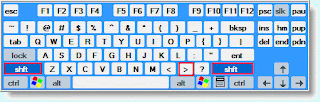
For example to redirect output of the ipconfig command to the file tcpinfo.txt, enter the following command at the prompt:
ipconfig /all > tcpinfo.txt
This will create the file called tcpinfo.txt in the current directory you are at (shown in below screen shot), with the output results of ipconfig command.
If you want the file created at another location on your hard drive, enter the full path to that location:
ipconfig /all >c:\mystuff\tcpinfo.txt
When using a single redirect command, it will always over-write (delete) the contents of the file (unless you specify a different file name) before writing any new data.
If you want to append (concatenate) data to an existing file, use two redirection symbols as shown in the following example:
dir c:\mymusic >> c:\tcpinfo.txt
This example adds the output of the dir (directory) command to the end of the file - tcpinfo.txt.
Now, you are not limited to redirecting output to a file. You can also redirect to devices such as a printer.
Say you have a printer connected to LPT1. You would use the following command:
dir c:\mymusic >LPT1
You can also use PRN or CON to output data results. Just make sure the device is working correctly.
Leave your comments (-:
Most of us like to keep all the software on our system up to date. New versions are always exiting - new features, old bugs thrown out, But not always, all the updated versions are guaranteed to work. There have been cases when the previous versions of the software would have worked/suited better, while the newer ones simply crash. Also there have been times when some features that we were hooked to will be obsolete in the newer versions.
But what do you do if you want an old version of an application which recently has become bloated, such as Winamp or ACDSEE? Or maybe some old features are missing from new versions.
Oldversion has all versions of the most commonly used software that has been released so far. Some popular ones are MSN Messenger 7.5, Internet Explorer 1.0, Yahoo Messsenger 7.0, Norton AntiVirus 2002, Winamp, Paint.Net.
There is also a facility for users to contribute a particular version of any software that you have on your system and not available at OldVersion.
Link - Oldversion.com
Note: Some programs have to be completely uninstalled before installing the older version. If you face problem reverting back to older version of any software, do let us know through comments and we’ll try to help you with a possible solution.

twtAd - allows you to make money by adding sponsored tweets to your Twitter page. Once signed up, just one click will add a sponsored ad to your Twitter page and you will receive $$ every time someone clicks that link - it's that simple and so easy to make extra money using twitter!
But the only thing that backs many guys from registering with twtAd.com is the fact that its registration process asks for twitter username and password even though it is no way affiliated/associated with twitter. Despite of this, twtAd now is The largest Social Conversation Ad Network advertising to an excess of 5million Twitter users! So, with such high trusted members, you can be assured that your twitter information will never be seen or sold and it is just used to post the tweets to make you money.
PDF format is quite popular for ebooks, manuals, and so on. For mobile phones/mobile devices, there are several free PDF readers available to be used so that you can read them anywhere and whenever you choose as well as increase your productivity.
Here are the suggested ones.
1) Adobe Reader for Mobile Devices
Adobe Reader for mobile devices, Adobe Reader LE is developed by Quick Office to enable user to read Adobe PDF files downloaded from a desktop computer or server to mobile device.There are no obvious difference between the result generated by Adobe Reader LE and PC-based Acrobat Reader.
For Adobe PDF files which were created with tags, small screens will benefit from them and Adobe Reader LE will render them accurately for decent reading experience.
Price: 15 USD per user, free trial available
Compatibility: Symbian OS, Palm OS, and Pocket PC
Download Page - Link
2) Foxit Reader for Windows Mobile
It is built based on Foxit Embedded PDF SDK, Foxit’s new PDF rendering engine for mobile platforms. This software advantages are it is light weight, amazingly fast, able to view PDF files on mobile devices, reflow any PDFs for easy viewing, find text in a PDF file, support multiple language, easily customizable and low cost.
The downside is it is priced at 19.99 USD per user (for Windows Mobile Pocket PC and Windows Mobile Smartphone) which is slightly more expensive than Adobe Reader LE. The price for Windows CE is not yet to be disclosed.
Price: 19.99 USD per user Compatibility: Windows Mobile, Windows CE, Pocket PC, Smartphone
Other platforms: Foxit Reader for Symbian OS and Embedded Linux are now available. They are free for evaluation and the licensing information will be provided soon.
Download Page - Link
If you're a Windows user, it pretty much goes without saying that you've encountered a frozen program before. Often these jammed apps get labeled with the dreaded "Not Responding" message and simply refuse to do anything, even close. Usually, the only solution is to open the task manager, find the appropriate process, and choose to close it. Fortunately, a quicker and easier way exists.
Instead of pressing “Ctrl + Alt + Del” to kill a task that is not responding, why not create a shortcut on your desktop to do the same? Heres how.
1. Right click on the desktop. From the menu hover over New and click on Text Document.
2. Name it “taskkill.bat” make sure there is no .txt at the end of the file.
3. Hit “Yes” in the dialog box that asks you do you want to change the extension.
4. Right click and select edit. This will open a blank notepad.
5. Type the following lines:
@echo off
taskkill.exe /f /fi “status eq not responding”
exit
6. Save it. File -> Save and close notepad.
7. Now any time a program freezes just double click "taskkill.bat". In fact this will kill all programs that are not responding.
By the way it is portable as well, so you can put it on a usb stack and use it on any windows machine.
That's it. From here, you can change the icon to make it prettier, or even set a shortcut key if double-clicking is too much work for you. When you launch the shortcut, your computer will automatically identify and terminate any programs that the computer deems "Not Responding." This useful little trick works on Windows XP Pro (but not XP Home), all versions of Vista, and Windows 7, so give it a try.
credits:lifehacker
Ever wonder how it feels to see a normal routine work to 1000 times slower, it is really a great experience which brings each and every detail of that action.
Though slow motion cameras were there in the past but time and technology has been changed since then, and such cameras have been invented now which can record any action from 80 to 1000 times slower which means it can slow down 1 second recording into 15 minutes.
Today, I am here going to post some ultra slow motion videos of daily routine actions which will definitely gonna amaze you.
1. Water Ballon Bust
2. Surfer On Wave
3. Snowman Explosion
4. Boxing
5. Orange Crush
6. Diving Board
7. Blender
8. Lizard Hunt
9. Lady Bug
10. Lighter
credits:altafsayani
How to make an Online Radio ?
Posted by SoMeOnE at 3:42 AM Labels: Internet, Music, Tricks, TutorialsThis tutorial is to teach how to make your own online radio which you can operate from your own PC.
1. Download Winamp player.
2. Download the SHOUTcast Radio DSP plug-in for Winamp and install it.
3. Now go to listen 2 my radio dot com and Sign Up for a FREE ACCOUNT.
4. Now sign in and and chose any server you like as your radio server.
5. Now go to "radio installation" option.
6. And enter these:-
broadcaster password:
admin password:
radio name:
radio url:
NOTE- Keep broadcaster password, admin password same as your account password. it will be better.
7. Now after installing. scroll down and again chose server which you choose earlier or any other server!
8. Now wait For Some Time till Your servers work!
9. Now click on "Turn on/off" Option and Turn on your Radio. [You may have to repeat this step few more times to start it]
10. Now if it is on, Open any song with winamp.
11. Now press Ctrl+P and a Window will Open in Winamp.
12. Now Go To "Plug-ins >> DSP/Effect " and double click "Nullsoft SHOUTcast source DSP v1.9.1 [dsp_sc.ddl]
13. Now Go To "Output >> Connection" And Fill 'Address' & 'Port' as Given in your "listen2myradio.com" account.
14. Now Go To "Output >> Yellowpages" and fill 'URL' and other information.
15. Now Go To "Encoder" And select MP3 encoder and select 24kbp/s or 32kbp/s [according to your net speed].
16. Now Go To "output" and see the status it should be showing that it is sending some bytes.
[NOTE - if u don't see this or see disconnected then check if your radio status is on or not and if then also you see this just recheck address and port and password.]
17. If you have done till here now log on to listen2myradio and go to that url which you gave in "radio installation". Now it will show that wait for 5 seconds and then it will start playing!
18. Now if it does not plays and shows ready thn check ur encoder stings it must be mp3.
Increasing your Torrent download speed by Port Forwarding ur modem
Posted by SoMeOnE at 10:11 PM Labels: Computers, Internet, Tricks, Tutorials, uTorrentPort forwarding is useful if you are using torrents !
A port on a computer is used to send and receive data from internet !
like port 80 is used for HTTp protocol ,telnet for 23,
now to do port forwarding is to open up some port on your computer so that data can be sent and received on it with out much of hassle. Now lets see , How to Increase your Torrent download speed by Port Forwarding ur modem !
1)Go to 192.168.1.1 in ur browser- login & password-admin
2)Then goto Advanced Setup->NAT->DMZ Host
3)Then type 192.168.1.2 as the DMZ HOST IP ADDRESS
4)Then SAVE and APPLY
5)REBOOT Modem
6)Then open utorrent
7)Go to speed guide and see the port number it will be like 45678 (5 digit no.)
8)Pls donot change this number
9)Then goto OPTIONS->PREFERENCES in utorrent
10)Go to uTorrent and Set The PROTOCOL ENCRYPTION to ENABLED
11)Then Goto Advanced Setup In PREFERENCES
12)Scroll Down and Find net.max half_open
13)Set it to 50.Before it wud be 8.It appears as*50.
14)Now go to Windows Security Center->Windows Firewall.
15)Now goto Exceptions.
16)Click ADD PORT.
17)Now type utorrent in NAME and ur port Number in PORT NUMBER.
18)Click Ok.Reboot MODEM.
19)Now you will see a green tick symbol in bottom of utorrent after doing the above procedure.
20)Enjoy Torrent Speed!!!
The above procedure for all those who have the BSNL broadband connection.
What is Page Rank ?
PageRank is a numeric value that represents how important a page is on the web. Google figures that when one page links to another page, it is effectively casting a vote for the other page. The more votes that are cast for a page, the more important the page must be. Also, the importance of the page that is casting the vote determines how important the vote itself is. Google calculates a page's importance from the votes cast for it. How important each vote is taken into account when a page's PageRank is calculated. 
PageRank is Google's way of deciding a page's importance. It matters because it is one of the factors that determines a page's ranking in the search results. It isn't the only factor that Google uses to rank pages, but it is an important one.
#1 Content - Packing your website full of useful content is one of the best ways to get inbound links. When you have a lot of content other webmasters will naturally link to you because your site will be valuable to them and their visitors.
Testimonials - A big trend on the internet right now is adding testimonials to websites. The site owners typically get the testimonials from their site visitors and business customers. In exchange for the testimonial they usually give a link back to your website.
Online Directories - There are hundreds of online directories that accept website submissions. This is a very good technique for getting one way inbound links. Many of the top directories require you to pay for inclusion or provide a link back to their directory. You can give the link back if you want, or pay if you have the extra money. However, there are also numerous directories that will accept your website without payment or a link back.
Articles - Writing articles is one of the best techniques for getting one-way inbound links to your website. Many webmasters are looking for more content for their websites and Ezines. You can provide them with that content by writing articles and submitting them to websites, Ezines, and article directories.
Free E-book - You can write an e-book and offer it for free in exchange for a link to your website. You can also put links to your website and other affiliate links in the e-book. Putting the links in the e-book will increase your website traffic and affiliate profits.
Blogs - There are actually a few ways to get one-way inbound links with blogs. The first way is simply to host a blog on your website and update it frequently. People tend to link to blogs because they provide content that is constantly being updated.
#2 Increase Your Reciprocal Links -
The search engines take into account the amount of times a keyword is searched on. The more popular a keyword is that describes your business, the more points you gain for having good keywords. Once all of the criteria are looked at, the points are added up and in a nutshell, this determines your page rank. The higher your page rank, the higher you are listed in the engine. This is a time tested approach and it works in both Directories such as Yahoo! and also in Spider Search Engines such as Google. What you do is setup a link trading directory and makes categories just like a mini Yahoo! except you have them all relate to your market. This provides keyword density and it also gives your link popularity a big boost.
#3 Add More Content -
You will ask me why to add more content
Does your homepage has lots of backlinks, but few words on it ?
Do You've got 50,000 pages, but only 100 have more than 50 words on them?
Do you've got the same content on your pages as 50 other sites have?
Do you've got hundreds or thousands of product pages that only have a small description?
Does there's nothing on your site that's "link worthy" from your peers, or from anyone else?
Do you've been targeting 3-4 "big phrases", but have been ignoring all the other phrases?
How it works ?
This is a great technique that also works in both Directories and Spider Search Engines. By adding more content you will keep people who click over to your site there longer and this gets your ranking up in the Directories such as Yahoo! because they track how long a visitor stays at your site. If they click their back button then you will be shown as a site which doesn't help the visitor which will decrease your rank.
#4 Improve Your Sites Load Time -
This is another that works with both Spider Search Engines and Directories. This will improve your ranking in Directories because it will keep more of the visitors that click over to your site there longer. Internet users want information and they want it now. If your site loads like molasses then they are going to leave. Directories track how long a visitor stays at your site and rank you accordingly. If a visitor leaves immediately then you're rank goes down because your site was tagged as "not useful". It will improve your ranking in Spider Search Engines because the spiders check for load time and load speed is part of the ranking system when they calculate relevance of a site.
#5 Improve Your Keyword Density -
This one only works for Spider Search Engines. The reason is because Directories only review & list you once so you can change your keyword density after they list you but the review and placement of your site has already happened. Keyword density can vary when analyzing a page for various search engines. Different search engines may use different stop words or stemming techniques, resulting in a word being counted by one engine and not counted by another. Aside from the problem of determining what constitutes a word, there is also the problem of determining which tags various search engines will support. The most basic scenario might have a search engine using only body text. More elaborate scenarios might have a search engine using body text, ALT tags, META tags, comment tags, and a handful of other tags. For example, if a keyword is used 5 times in page with 100 index able text words, the page has a keyword density of 5%. Generally, keyword density should be high enough that a keyword is recognized as a main topic of a page and not an incidental, unimportant word. At the same time, keyword density should not be too high, as some search engines may penalize a page for keyword stuffing.
Leave your comments :)


